How to remove your Google Web History
March 1 is the day Google's new unified privacy policy goes into effect, which means your Google Web History will be shared among all of the Google products you use.
Do you know if Google is tracking your Web activity? If you have a Google account (for, say, Gmail) and have not specifically located and paused the Web History setting, then the search giant is keeping track of your searches and the sites you visited. This data has been separated from other Google products, but on March 1 it will be shared across all of the Google products you use when Google's new privacy policy goes into effect.
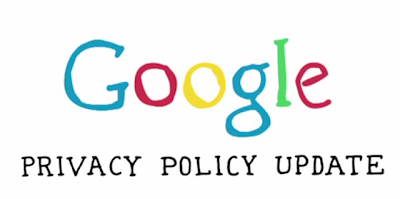
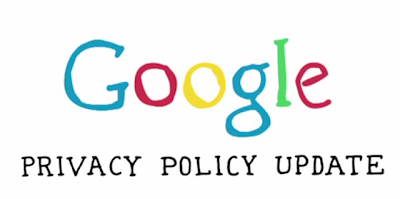
If you'd like to prevent Google from combining this potentially sensitive data with the information it has collected from your YouTube, Google+, and other Google accounts, you can remove your Web History and stop it from being recorded moving forward.
You can remove all of your Web History with the press of a button.
(Credit: Matt Elliott/CNET)
After signing into your Google account, type https://www.google.com/history into your browser. (Alternatively, you can choose Account Settings from the pull-down menu in the upper-right corner of a Google product such as Gmail, Google+, or Google.com. From the Account Settings page, scroll down to the Services header and click on the "Go to web history" link.) If your Web History is enabled, you'll see a list of recent searches and sites visited. Click the gray Remove all Web History button at the top of the page and a subsequent OK button to clear your Web History.
Just the way I like it, empty and paused.
This action also pauses the Web History feature so that it will no longer track your Web searches and whereabouts. If you'd like to fire it back it, simply click the blue Resume button.
(Source: Electronic Frontier Foundation)






Post a Comment